Last Updated on November 30, 2022 by admin
I’m overdue in writing this article. This feature has been available in cPanel for a few months now…and it’s been available in Gmail for eons. Regardless, if you don’t know what plus-addressing is, then prepare to have your life forever changed for the better. Let’s dive in.
What is Plus-Addressing?
Plus-addressing is a way to create new email addresses instantaneously while having those messages still delivered to your primary inbox. It can be used to filter messages from users that you normally interact with or it can be used to make marketing emails disappear without you having to interact with them. Simply, plus-addressing is a versatile and very-quickly-deployed filtering tool for your email.
How Does Plus-Addressing Work?
Once you enable the feature, all you have to do is place a “+” symbol in your email address, follow that “+” with a unique tag, and the server will automatically move that message into it’s own folder with the name of the tag.
For example, let’s say your primary email address is [email protected]. This is where you receive all of your email for work. Let’s also assume that you work with a few external vendors as part of your normal work duties. Receiving all of those emails into one main inbox can get confusing and project messages can get jumbled together. So, you give each party a plus-address so they are delivered to separate folders and your email communication stays more organized. This example might work thusly…
Vendor #1 can email you at: [email protected]. Their messages are all delivered into a folder called “vendor1.”
Vendor #2 can email you at: [email protected]. Their messages are all delivered into a folder called “vendor2.”
Meanwhile, all the email that is sent to your normal email address that has no “+” in it, goes to your main inbox.
An even better example would be your personal email. We all know that as soon as you give your email address to any company you’ll get added to a dozen spam lists and your email address will be sold and passed around and you’ll have to live a life of hell sorting through all that. Yes, you can have a trash email account that you hardly ever check and that’s great for some things…but what if you need to actually communicate with a company for a little bit so you need to know if they send you anything? Plus-addressing can help straddle that middle ground.
For example, you make a purchase from an unknown online store and need to receive tracking information.
All the email from that online store will go to a separate folder called “onlinestore.” You can still get your tracking information but they can’t blow up your inbox. Bonus, if they sell your address and you start getting a lot of spam, you can tell immediately which online store gave away your info because their name is attached to the message itself. You can set up email filters to block that one plus-address and you’ll never hear from them again.
PRO TIP: If you really get mad at companies selling your email address, you can set up another filter. Instead of blocking messages coming to [email protected], you can forward those spam emails to one of the executives at the company that sold your email address. Yes, it’s petty…but they shouldn’t have sold your info in the first place. I don’t have sympathy.
This Sounds Great! How Do I Set It Up?
Couldn’t be easier! Log in to your cPanel interface and click on “Email Accounts.” Find your primary email address and click “Manage”–it should be the middle button on the right hand side of the screen. This will load the admin interface for your email. Scroll to the bottom where you will see an option the reads “Automatically Create Folders for Plus Addressing.” Select the “Automatically Create Folders” option and click the blue “Update Email Settings” button at the bottom of the screen. Boom! Done!
- Select “Email Accounts”
- Click “Manage” on the account you wish to modify.
- Select “Auto Create Folders”
If you’re creating a brand new cPanel email account, this same option is available to you right from the beginning. Set up the email address like you normal would but before you click “Create,” click the small blue “Edit Settings” button just above the “Create” button. This will open a new panel where you should find the same “Automatically Create Folders for Plus Addressing” selector.
Now What?
That’s it. You’re done. The hardest part will be to get people to use the address you assign them!
I want to know how you are using plus-addressing! Hit me up in the comments or send me a message! Until next time…


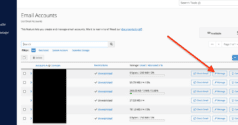
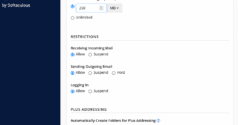
Leave a Reply