After working at Netvantage for about three months, I was introduced to Tailwind. I instantly fell in love with the tool and learn something new about it every day. Tailwind is a Pinterest and Instagram post scheduling tool that helps you strategically schedule posts and discover new content. If you aren’t using it yet, I recommend that you get a free trial and try it out on your Pinterest account. Here are a few reasons why you should be using Tailwind for Pinterest scheduling and some tips for first-timers.
It makes scheduling pins easier
Tailwind is extremely user-friendly. Especially when you use the Tailwind Publisher Chrome Extension, you can be on any website and add the content you’re looking at to your scheduled posts. If you see a pin you want to schedule on Pinterest, click on the pin and you’ll see a button that says “Schedule” at the top of the pin. If you click on the button, a new window will pop-up where you can schedule the pin for a specific date and time.
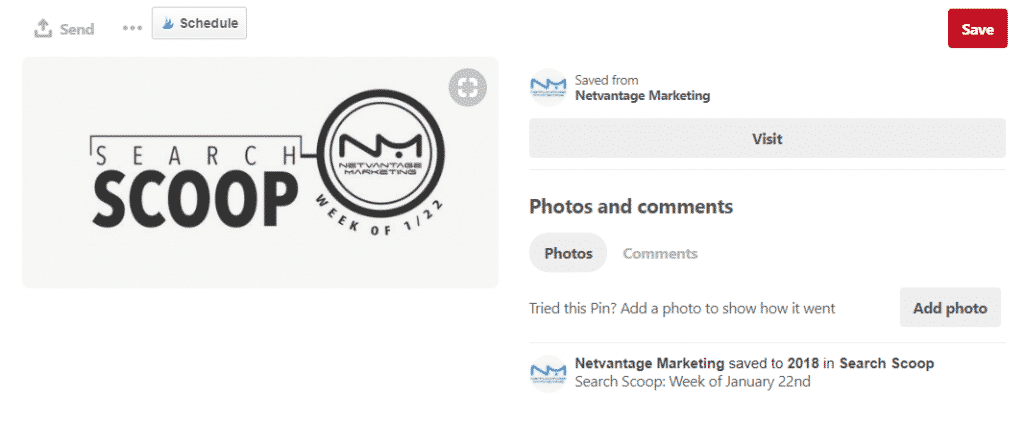
Your account is set up in a dashboard format with a homepage that displays a weekly summary of top performing pins and boards. When you scroll over to the left side of the dashboard, you’ll see tabs for Tribes, publishing, analytics and more.
Publishing pins from Tailwind is one of the easiest parts. If you click on the publishing tab on your dashboard, you’ll see more tabs for drafts, scheduled pins, published pins, your schedule, boards list and pin from Instagram. Click over to Publish > Scheduled Pins and you’ll be taken to a calendar of all the pins you have scheduled by time and date. At the top of the calendar, you’ll see a “Create a new pin” button. Click this and you can simply upload images and a corresponding link to create your own pin. Just like that, you can schedule a week’s worth of content in a minimal amount of time.
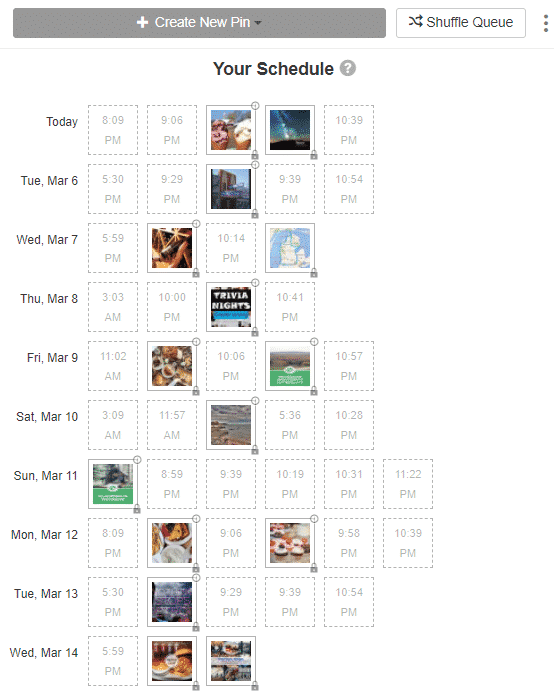
Your pins get noticed
Tailwind has a great feature where you can automatically schedule pins for specific times weekly. This will help you pin during the times your followers are most active. If you click over to Publish > Your Schedule, you’ll see a dashboard of dates and times. The times in green are the time slots that you’ve added or Tailwind’s default times to automatically publish pins in your queue weekly. You can also add more time slots that you think are good for your content. Once you use the tool for a while, Tailwind will learn the times that work best for your content and show suggested time slots outlined in a green dotted line.
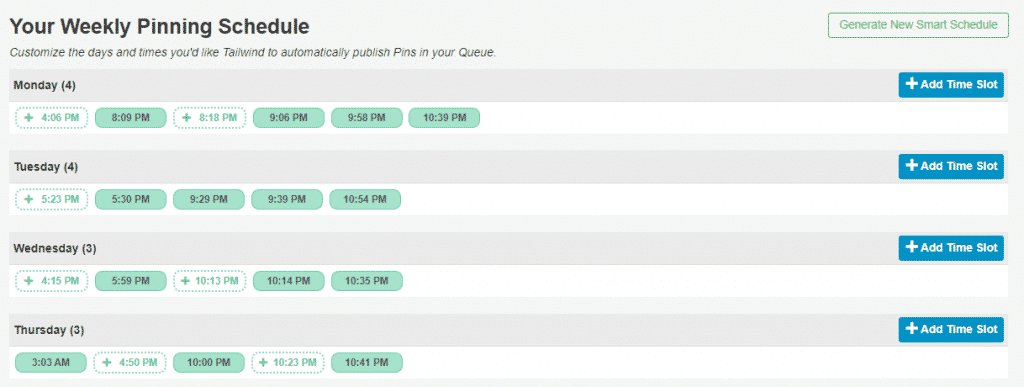
Tailwind also recently introduced a feature called Tribes to help users share content with each other and get pins noticed. Tribes are essentially groups within Tailwind that you can join based on subject matter. Some Tribes have different guidelines but they all encourage users to pin their own content and pin from other users. The basic Tribes plan allows you to join five Tribes and post to your Tribes 30 times a month.
If you click over to the drop-down menu on the left, you’ll see a tab for Tribes under the Home tab. The Tribes dashboard has a drop-down menu on the top that shows the Tribes you’ve joined and the “Find a Tribe” tab to search for new tribes. While you’re in the Tribe, you can search for pins using keywords, chat with Tribe members, and view pins you’ve posted to and pinned from the Tribe.
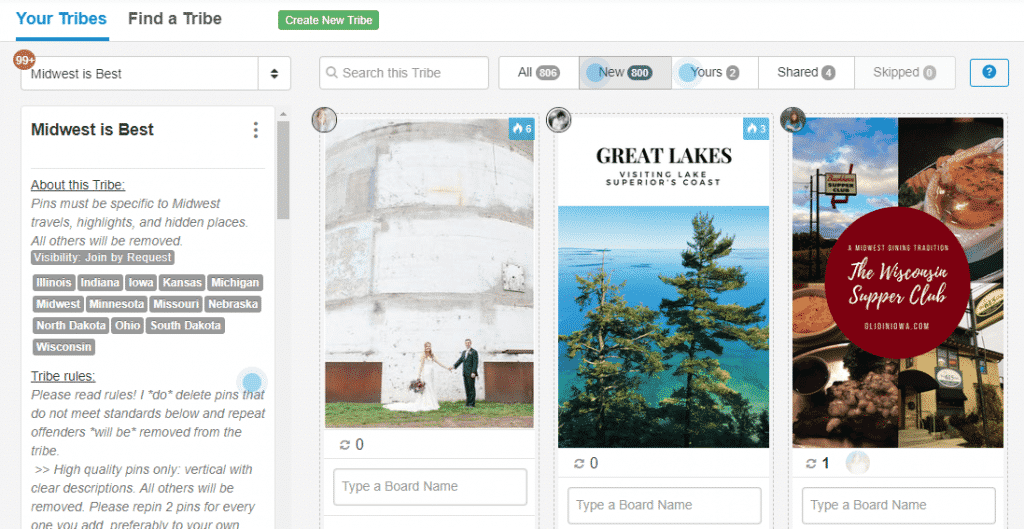
To post a pin to your Tribes, you’ll see an “Add to Tribes” button in the lower right-hand corner when you go to schedule a pin via Tailwind. Remember to use a keyword-rich description when posting a pin to Tribes so others can find your content.
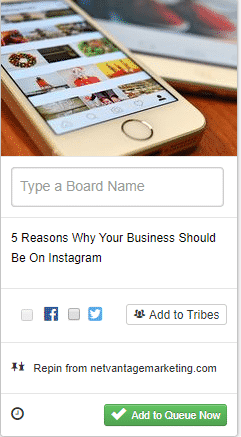
You can use it for analytics
It’s helpful to know how your Pinterest account is performing and what content your followers seem to like the most. When you scroll over to the “Track Your Brand Page” menu, you’ll see insights on engagement, virality and follower growth. When you click on Track Your Brand Page > Board Insights you’ll see which of your boards performs the best. There’s a handy button underneath the board’s title that will help you find similar content too. You can also connect your Google Analytics account to Tailwind to further monitor how pins from your website perform.
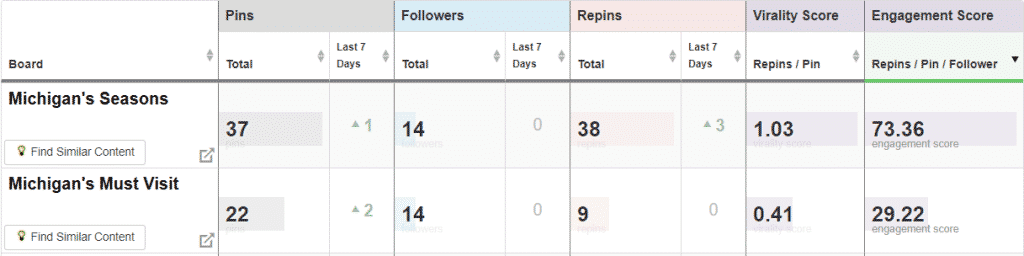
You can track similar analytics for individual pins too under Optimize Content > Pin Insights. This tab will show you the best-performing pins and includes the date and time it was pinned and how many times it was re-pinned. This tool will also allow you to re-schedule the pin, add it to Tribes, or find similar content.
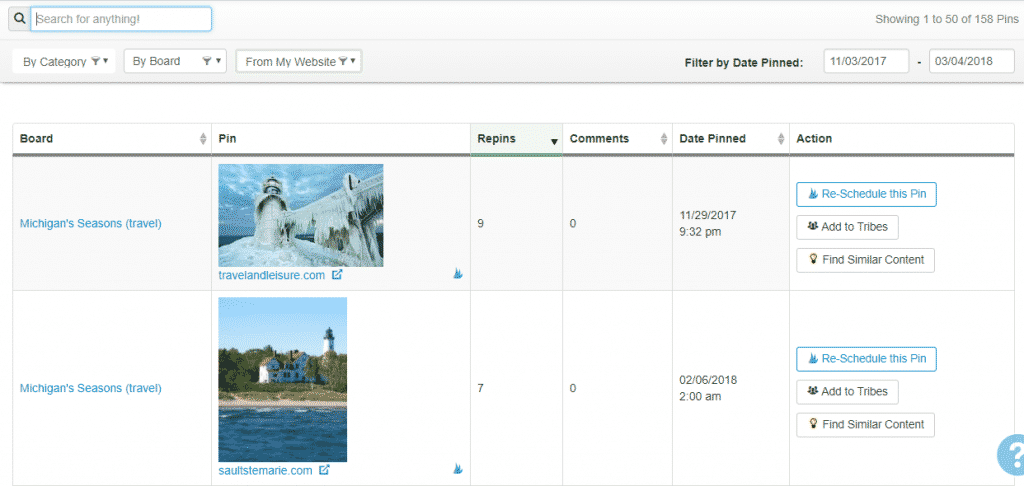
One of the last analytics features is the Monitor your Domain tab. This will show you potential impressions on your website as a result of pinning content from your domain. You can also see the latest pins that link to your website from other users.
Tailwind is a life-changing tool that every business and blogger should use for Pinterest. You can not only find great content and schedule with ease, but you will see a difference in your follower growth and re-pin activity. If you need further help optimizing your Pinterest account, check out Abbey’s blog post: How to Optimize your Pinterest for SEO.

Leave a Reply