Last Updated on December 4, 2014 by admin
Assembling a mighty list of website URLs that would potentially place a link to your website is a critical step in effective link building. Digging through a ton of bad prospects to find the gems you are looking for can be a huge waste of time and effort, and is certainly not effective link building.
That’s why it is so important to develop link prospect links that are pre-qualified, so you can eliminate as much of that clutter as possible and only spend your valuable time targeting the websites that are worth targeting and may actually link to you.
While there are plenty of methods for finding high quality link prospects, taking the time to improve what you’ve assembled before diving in is well worth the effort. For that, SEO Tools for Excel has always been my immediate go to tool. I’ll list out some of my favorite functions that they offer and what you can use them for when developing a pre-qualified link prospect list.
If you don’t have SEO Tools for Excel, you can download it here. Once installed, you’ll get a tab in excel that will look like this where you can find the majority of their formulas:

=IsFoundOnPage
Removing Link Exchanges
With Google’s relentless penalties that target websites that actively engage in unnatural link building techniques, I’d say you’re crazy to rely on link exchanges to build up your website’s backlink profile. When parsing through a list of link prospects, you’re bound to come across websites that request a reciprocal link in exchange for linking to your website. Identify those sites by using =IsFoundOnPage to find footprints like “reciprocal,” “link exchange,” “exchange links” and “swap.”
Finding Webmasters
Finding the right person to target for link building can be a time consuming process, but you can speed that up by identifying pages that list their webmaster contact information on the page. That allows you to identify groups of your link prospects that have the occurrence of “webmaster” on the page. Knowing exactly who you’re looking for when visiting a website makes link building a much faster process.
You could take this all a step further by using the =concatenate function to join info@, webmaster@, admin@ etc. with a link prospect’s domain name, so you can see if the email [email protected] exists on the page. I still think it’s a better idea to take a look around the page to make sure you’re contacting the right person, and as others have provided, developing a detailed and personalized outreach email is far more effective than something that looks like an email blast.
=HtmlTitle & =HtmlMetaDescription
While it’s easy to find the types of pages you want to target first by filtering URL’s by text, you can make it easier by knowing the page titles or meta descriptions for the pages. Many site owners don’t bother creating meta descriptions for pages, so you may have better luck with collecting page title data first. This can also be useful for identifying websites in a different language without having to visit them.
=HTTP Status
No point in visiting pages that don’t have anything on them, such as URLs that return a 404 status. Save time by identifying pages with bad statuses with the =HttpStatus formula.
=ResolveIp
While link building, I often come across sites with different domain names that have an almost identical structure and are likely all managed by the same person – thus pointless reaching out to each one individually. Many of these website networks share the same IP address, which can be found with the =ResolveIp function. For some reason, it isn’t listed in the main nav, so you’ll have to type it in.
Majestic & Other Metrics
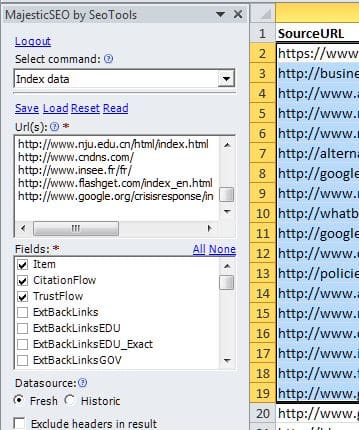 SEO Tools for Excel works beautifully with Majestic. If you have an account, you can pull citation and trust flow stats for up to 1,000 URLs at once, giving you a way to organize a list of link prospects from strongest to weakest, or from top to lowest priority. Don’t have Majestic? There are plenty of other Offpage metrics provided at no charge that allow you to organize your link prospects by value:
SEO Tools for Excel works beautifully with Majestic. If you have an account, you can pull citation and trust flow stats for up to 1,000 URLs at once, giving you a way to organize a list of link prospects from strongest to weakest, or from top to lowest priority. Don’t have Majestic? There are plenty of other Offpage metrics provided at no charge that allow you to organize your link prospects by value:
=GooglePageRank
=GoogleIndexCount
=GoogleLinkCount
=AlexaLinkCount
While I don’t have a SEOlytics account, SEOTools for Excel has API integration for SEOlytics Pro subscribers, which provides additional metrics.
A Few Tips
While running many of these commands in Excel, you won’t be able to do anything in Excel until the process is complete. Depending on how many requests you are making, it can take a few seconds or several hours. I often run these commands on a separate computer from my main computer for that reason.
After you have run a SEOTools formula, you should copy/paste the results as text, or values. If you don’t, every time you move the commands to new cells, like when you add or delete new rows or columns, the command will run all over again.
When managing all of this data, filtering is your friend. Filter by text, stats, email information, and other information you are able to collect so you have a good idea of what websites you’ll be visiting or who you’ll be contacting before visiting the websites.
Be careful about the number of requests you make to websites, as SEOTools for Excel uses your IP address.
For additional information on using SEO Tools for Excel, read our previous post on Link Building using SEOTools for Excel, as well as other blogpsots written by others on how to put the tool to good use. Also, check out Adam’s post on Needle in a Haystack vs. Pincushion Method, which explains how to develop a more pre-qualified list of link prospects by identifying if a page has broken links.
Best of luck!

Leave a Reply