Last Updated on August 15, 2022 by admin
Using device strategy in your Google Ads campaigns is no longer an add-on, it is a must. Depending on your products and services, you may need to use mobile and desktop campaigns separately with different campaign strategies for each. So, how is this set up? It can be trickier than you think.
Setting devices for search campaigns is not as straightforward for Search as setting it up for Video or Display. In Part 1 of this blog series, I am going to cover Device settings in Display and Video.
First, we start with the easy setup. When creating a campaign for display or mobile, you will be working through the campaign settings menu. In the first module of Campaign Settings, you will see a small option for More Settings, highlighted in red below.
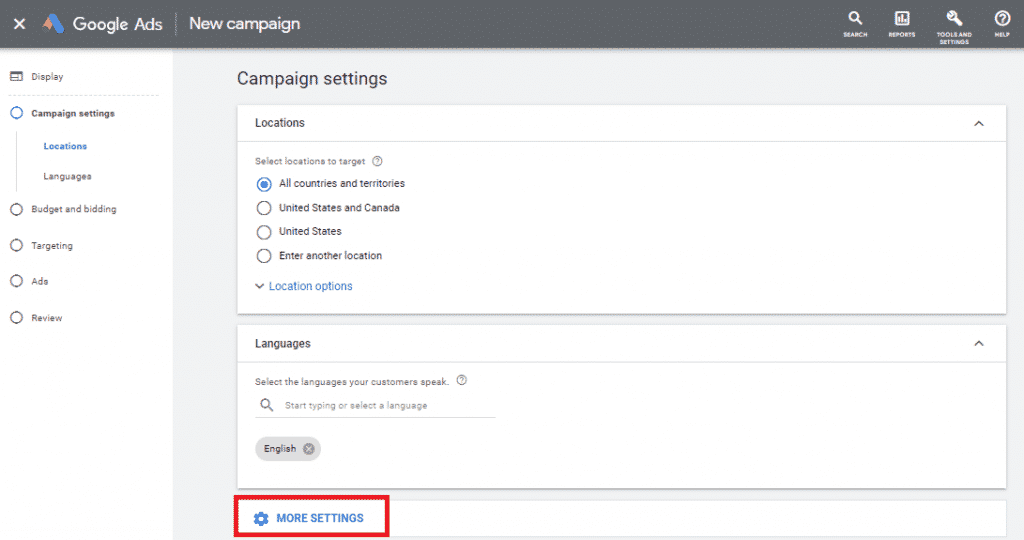
Clicking on more settings will provide you with the options in the image. Among the settings, you will see Device.
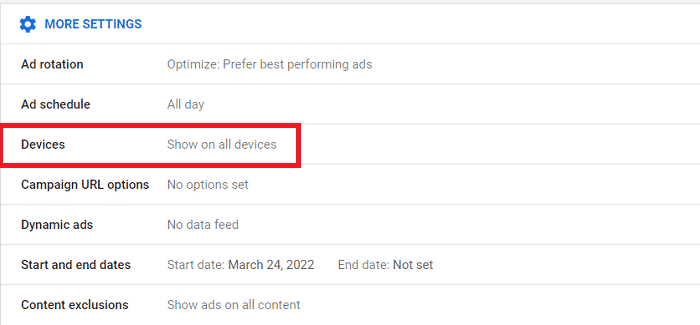
Once you click into the device editing menu, select Set specific targeting for devices. Doing so will give you options for Computers, Mobile Phones, and Tablets. This is where you can control your device targeting for Display and Video.
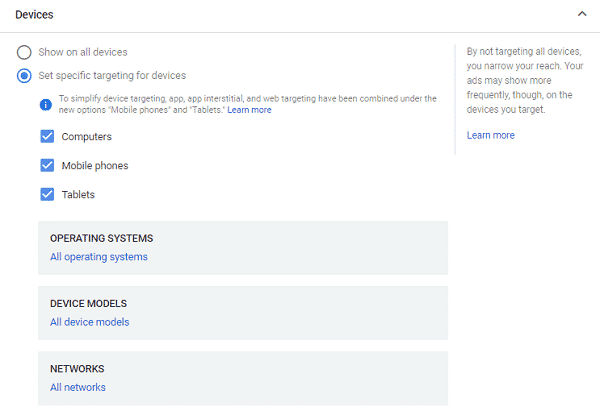
Moving forward, if you wish to adjust your Device settings once the campaign is launched, follow these steps. Click on the campaign and in the left menu option, click on Settings. Note, this must be done at the campaign level.
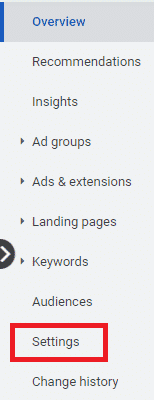
From here, you will see your overall campaign settings. Be sure to click on Additional Settings at the bottom. You will then be able to click on Devices like I mentioned above and be able to control where you want your ads to appear.
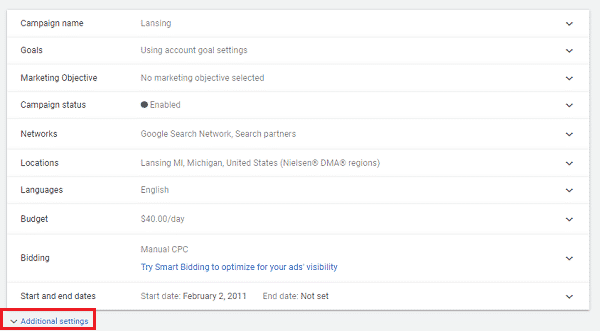
Now, you may be thinking “Okay, if I want to change my device settings for search, don’t I just follow the same format?” No, you actually have to go through a completely different set of steps. I cover that in Controlling Device Settings in Google Ads – Part 2.

Leave a Reply